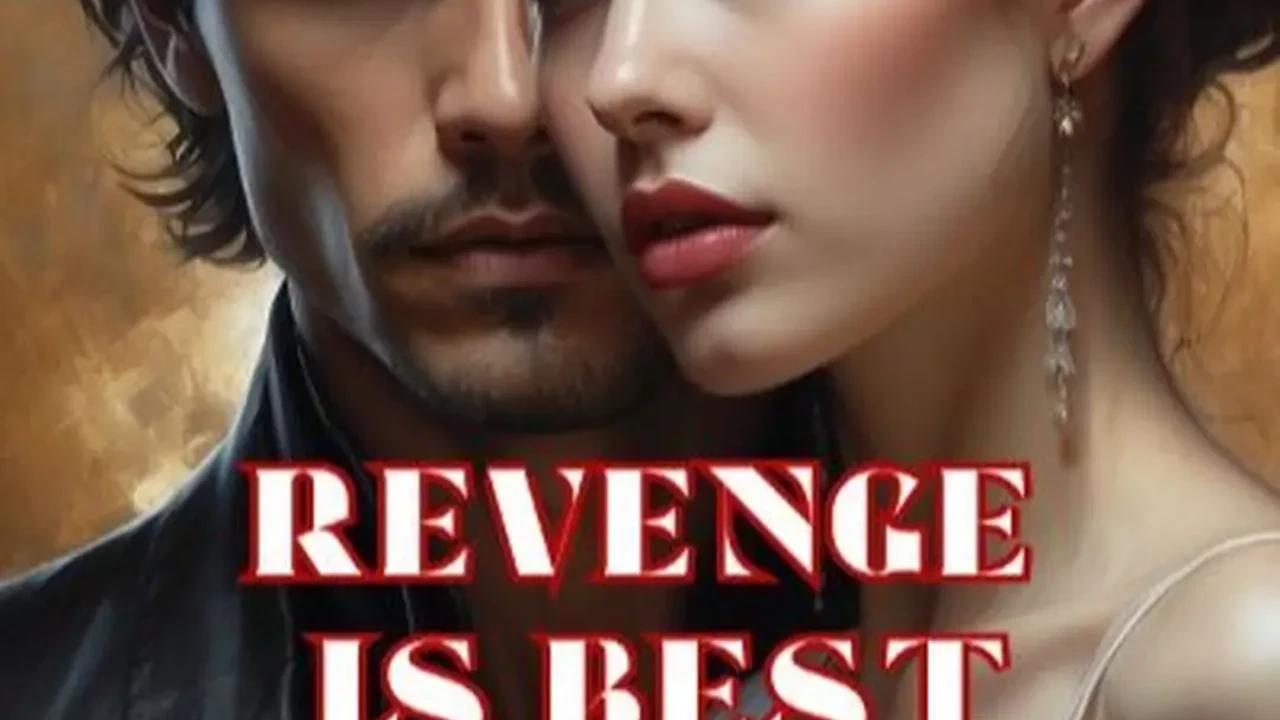Best Network Attached Storage NAS for Home Office
Create a centralized data hub with the best Network Attached Storage (NAS) devices. Explore options for backup, media streaming, and file sharing.Why a NAS is Your Home Office's Best Friend: Centralized Data Hub Benefits
So, you're working from home, juggling files, photos, and maybe even some personal media. Your computer's hard drive is filling up, and you're constantly wondering if that important document is on your laptop, your desktop, or that old external drive you haven't touched in months. Sound familiar? This is where a Network Attached Storage (NAS) device swoops in like a superhero for your home office. Think of a NAS as your very own private cloud, sitting right there in your home, accessible from any device on your network, and even remotely if you set it up right. But why bother with a NAS when there are cloud services like Google Drive or Dropbox? Well, for starters, a NAS gives you complete control over your data. No monthly subscriptions, no concerns about third-party privacy policies, and often, much faster access speeds, especially for large files. Plus, a NAS is incredibly versatile. It's not just for storing documents; it can be a media server for your movies and music, a surveillance station for your home security cameras, a backup destination for all your devices, and even a host for small websites or applications. It's a true centralized data hub, making your digital life much more organized and efficient.Key Features to Look for in a Home Office NAS: Storage, Performance, and Connectivity
Choosing the right NAS can feel a bit overwhelming with all the technical jargon. Let's break down the most important features you should consider for your home office setup.Drive Bays and Storage Capacity: How Much Space Do You Really Need?
This is probably the first thing you'll notice: how many hard drives can the NAS hold? NAS devices come with varying numbers of 'drive bays,' typically ranging from 1-bay (single drive) to 8-bay or more. For a home office, a 2-bay or 4-bay NAS is usually the sweet spot. A 2-bay NAS allows for RAID 1 (mirroring), which means your data is duplicated across two drives, providing excellent protection against a single drive failure. A 4-bay NAS offers more advanced RAID options like RAID 5 or RAID 10, which provide both data redundancy and improved performance, plus more raw storage capacity. Consider your current data needs and how much you expect them to grow over the next few years. Remember, you'll need to purchase the hard drives separately, and NAS-specific drives (like Western Digital Red or Seagate IronWolf) are highly recommended for their reliability and performance in 24/7 operation.Processor and RAM: The Brains Behind Your NAS Operations
Just like your computer, a NAS has a processor (CPU) and RAM. These components dictate how quickly your NAS can perform tasks like file transfers, media transcoding, or running multiple applications simultaneously. For basic file storage and sharing, a modest CPU and 1GB or 2GB of RAM might suffice. However, if you plan on using your NAS for media streaming (especially 4K video transcoding), running virtual machines, or hosting multiple services, you'll want a more powerful multi-core processor (like an Intel Celeron or AMD Ryzen) and at least 4GB or 8GB of RAM. Some NAS models even allow you to upgrade the RAM later, which is a nice bonus.Connectivity: USB, Ethernet, and Beyond
Most NAS devices will have at least one Gigabit Ethernet port for connecting to your network. For faster file transfers, especially if you have a multi-gigabit network at home, look for models with 2.5GbE or even 10GbE ports. Link Aggregation (combining multiple Ethernet ports) can also boost throughput and provide redundancy. USB ports (USB 3.0 or newer) are essential for connecting external hard drives for additional backup, printers, or even UPS (Uninterruptible Power Supply) devices to protect your NAS during power outages. Some higher-end models might even include HDMI ports for direct media playback or PCIe slots for adding 10GbE cards or NVMe SSD cache drives.Software and Operating System: User-Friendly Interface and App Ecosystem
The operating system (OS) of a NAS is crucial for its usability. The two dominant players, Synology and QNAP, both offer excellent, user-friendly web-based interfaces (DSM for Synology, QTS/QuTS hero for QNAP). These OSes provide a vast array of applications and services that extend the functionality of your NAS. Look for features like easy file management, robust backup solutions (including cloud sync), media server capabilities (Plex, Emby), surveillance station software, and mobile apps for on-the-go access. A good app ecosystem means your NAS can grow with your needs.Top NAS Recommendations for Your Home Office: Models and Use Cases
Let's dive into some specific NAS models that are highly regarded for home office use, covering different budgets and needs.Synology DS224+ (Approx. $300 - $350 for enclosure only)
The Synology DS224+ is a fantastic 2-bay option for most home office users. It's powered by an Intel Celeron J4125 processor and comes with 2GB of DDR4 RAM (upgradable to 6GB). This makes it capable of handling simultaneous file transfers, running Synology's excellent backup suite (Synology Drive, Hyper Backup), and even light media streaming. Its two drive bays are perfect for setting up RAID 1 for data redundancy, giving you peace of mind. The DS224+ also features two Gigabit Ethernet ports, which can be aggregated for improved network performance, and two USB 3.2 Gen 1 ports. Synology's DiskStation Manager (DSM) OS is incredibly intuitive and offers a vast array of applications, making it easy to set up cloud sync, a personal photo library, or a surveillance system. It's a solid all-rounder for those who need reliable storage and a user-friendly experience without breaking the bank.
Use Case: Ideal for individuals or small families needing reliable data backup, file sharing across multiple devices, and basic media streaming. Great for photographers and videographers who need to store and access large media files.
QNAP TS-464 (Approx. $550 - $600 for enclosure only)
If you need more storage capacity, better performance, and advanced features, the QNAP TS-464 is a compelling 4-bay choice. It boasts an Intel Celeron N5095/N5105 quad-core processor and 4GB of DDR4 RAM (upgradable to 16GB). What really sets it apart are its two 2.5GbE ports, offering significantly faster network speeds than standard Gigabit Ethernet, which is a huge plus for large file transfers. It also includes two M.2 PCIe Gen3 slots for NVMe SSD caching, which can dramatically speed up frequently accessed files. The TS-464 supports a wide range of RAID configurations (RAID 5, RAID 6, RAID 10) for robust data protection. QNAP's QTS operating system is powerful and offers a comprehensive app center, including excellent virtualization capabilities if you ever want to run virtual machines on your NAS.
Use Case: Perfect for power users, small businesses, or home offices with demanding workloads. Excellent for video editors, developers, or anyone who frequently works with very large files and needs high-speed network access and advanced data protection.
TerraMaster F2-223 (Approx. $250 - $300 for enclosure only)
For those on a tighter budget who still want a capable 2-bay NAS, the TerraMaster F2-223 is worth considering. It's powered by an Intel Celeron N4505 dual-core processor and comes with 4GB of DDR4 RAM (upgradable to 32GB). Like the QNAP TS-464, it features two 2.5GbE ports, which is a fantastic inclusion at this price point. It also has two M.2 NVMe slots for SSD caching. TerraMaster's TOS operating system is functional and provides essential NAS features like file sharing, backup, and media server capabilities. While its app ecosystem might not be as extensive as Synology or QNAP, it covers the basics very well and offers good value for money, especially if network speed is a priority.
Use Case: A great budget-friendly option for users who prioritize fast network speeds for file transfers and need reliable backup for their home office data. Suitable for those who are comfortable with a slightly less polished, but still functional, user interface.
Asustor Drivestor 2 Pro AS3302T (Approx. $200 - $250 for enclosure only)
Another strong contender in the budget-friendly 2-bay category is the Asustor Drivestor 2 Pro AS3302T. It features a Realtek RTD1619B quad-core processor and 2GB of DDR4 RAM. Its standout feature at this price is the single 2.5GbE port, providing a significant speed bump over traditional Gigabit Ethernet. Asustor's ADM operating system is user-friendly and offers a good selection of apps, including robust backup solutions, media streaming (with HDMI output on some models, though not this one), and surveillance. It's a solid, no-frills option that delivers good performance for its cost.
Use Case: Excellent for users looking for an affordable entry into the NAS world with faster-than-Gigabit networking. Good for basic file storage, sharing, and media consumption in a home office setting.
:max_bytes(150000):strip_icc()/277019-baked-pork-chops-with-cream-of-mushroom-soup-DDMFS-beauty-4x3-BG-7505-5762b731cf30447d9cbbbbbf387beafa.jpg)